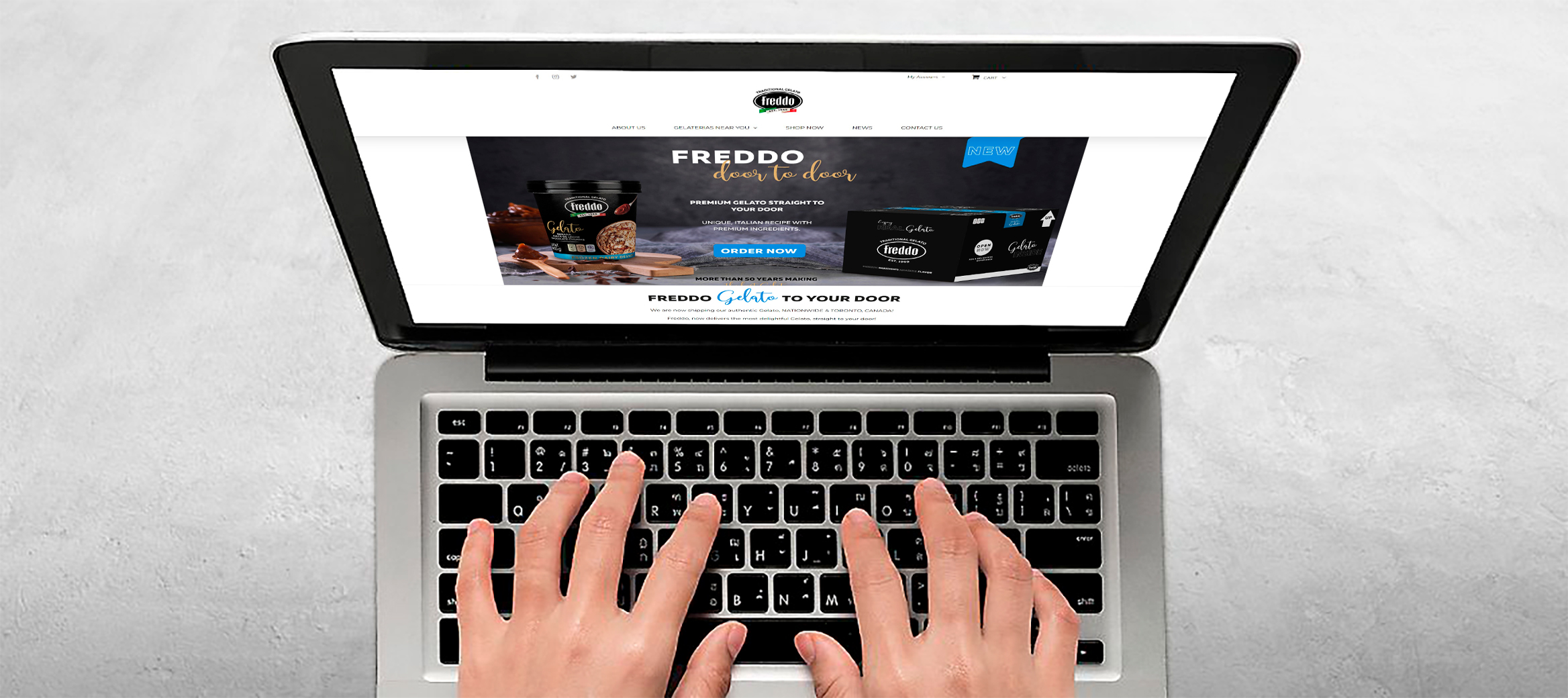
DIGITAL ACCESSIBILITY STATEMENT
Freddo® is committed to making its website usable by every visitor and an equal experience for everyone. Our efforts to improve digital usability and accessibility are guided by the relevant portions of the Web Content Accessibility Guidelines 2.1, Level AA (“WCAG”) and other existing recommendations.
Feedback and contact
If you are having any issues relating to the accessibility of our website, we want to help you achieve what you came to do. Please contact us at accessibility@freddo.com and be sure to specify where you experienced difficulty and a brief description of the problem you encountered.
accessibility@freddo.com should only be used for accessibility-related issues facing users with disabilities or those who assist them. We will not respond to inquiries unrelated to digital accessibility. For all other feedback and inquiries, please use “Contact Us” section.
Disclaimer
It is important to note our efforts to the website are ongoing as we work to implement the relevant improvements to meet WCAG 2.1 guidelines over time.
Third Party Applications
While you are visiting our site, you will notice that we make use of third-party sites such as, but not limited to, Instagram ® and Facebook ® to provide information about this website. Though individuals may have challenges with access to this particular site, we do not control or remedy the way content is portrayed.
Useful Information
By changing settings on your computer, you can customize the experience to suit your needs. For example, you can turn on the high contrast color scheme, or increase the font size. But there are many more changes you can make to improve the way you see, hear or use our website.
We encourage to adjust settings on your computer, smartphone or tablet and for that reason we provide some examples below:
Contrast
Pc – Windows
To turn on the high contrast color scheme, press and hold left Alt + left Shift + Print Screen
To turn off to the high contrast colour scheme, press and hold left Alt + left Shift + Print Screen
Pc – Mac
To turn on the high contrast colour scheme, press and hold Cmd + Option + Control + Comma (,)
To turn off to the high contrast colour scheme, press and hold Cmd + Option + Control + Full-stop (.)
Font size
Pc- Windows
To zoom in, increasing the size, press and hold Ctrl while pressing +
To zoom out, decreasing the size, press and hold Ctrl while pressing –
To reset size back to normal, press and hold Ctrl while pressing 0
PC – Mac
To zoom in, increasing the size, press and hold Cmd while pressing +
To zoom out, decreasing the size, press and hold Cmd while pressing –
To reset size back to normal, press and hold Cmd while pressing 0